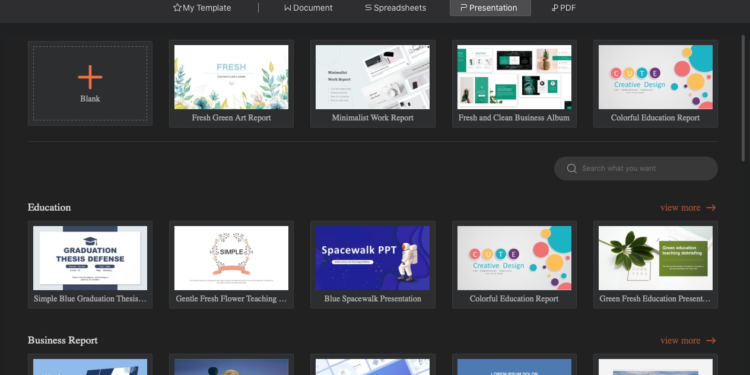In today’s digital age, professional documents such as reports, presentations, and proposals are often created and distributed digitally. As such, it is crucial to use advanced formatting techniques to give these documents a polished and professional look.
This article will provide an in-depth look at the various formatting techniques that can be employed using WPS Office Writer to create visually appealing and effective documents.
Document Formatting Techniques
Document Layout and Styles
Creating a consistent and polished appearance is essential when it comes to professional documents. The use of headers and footers, page numbers, and other elements can help to give the document a clean and organized look. Document layouts and styles can also be used to ensure that the document adheres to a specific format and is easily readable.
WPS Office Writer provides a range of pre-designed templates that can be used as a starting point for creating professional documents. These templates come with pre-defined layouts, styles, and formatting options that can be easily customized to fit specific needs.
Advanced Paragraph Formatting
The use of advanced paragraph formatting can greatly enhance the readability of a document. Techniques such as line spacing, alignment, and indentation can be used to create a consistent and polished look throughout the document. The use of bulleted and numbered lists can also help to break up the text and make it easier to read.
Another technique that can be used to add interest and structure to a document is the use of drop caps. This involves increasing the size of the first letter of a paragraph to draw the reader’s attention to the beginning of the text.
Tables and Charts
Tables and charts are often used in professional documents to present information in a clear and organized manner. WPS Office Writer provides a range of formatting options for tables and charts, including the ability to add borders, shading, and other formatting elements.
It is also important to ensure that the tables and charts are properly labeled and that the information presented is easy to understand. The use of color can also be employed to make the tables and charts more visually appealing.
Graphics and Multimedia
Inserting Images and Graphics
The use of images and graphics can greatly enhance the visual appeal of a document. WPS Office Writer provides a range of options for inserting and formatting images and graphics, including the ability to adjust the size, position, and formatting of these elements.
Providing context for the images and graphics is also important. This can be achieved through the use of captions or other text elements that provide additional information about the image or graphic.
Audio and Video
While the use of audio and video elements can be effective in certain contexts, it is important to use these elements judiciously. When used appropriately, embedded audio clips or videos can greatly enhance the effectiveness of the document. However, if overused, they can detract from the overall message of the document.
Hyperlinks and Interactive Elements
Hyperlinks and other interactive elements can be used to provide additional resources or engage the reader. Bookmarks and cross-references can also be used to create a seamless reading experience.
Collaboration and Review
Collaborating with Others
Collaboration tools can be used to work with others on a document, allowing for multiple people to work on the document simultaneously. Version control and tracking changes are important elements to consider when collaborating to ensure that the final product is consistent and professional.
Review and Feedback
After collaborating with others and making necessary changes, it is important to review and gather feedback on the document. WPS Office Writer provides built-in review and feedback tools that allow for comments, track changes, and suggestions. This helps to improve the readability and effectiveness of the document.
Using comments, reviewers can add notes and questions to specific parts of the document. This can be helpful in identifying areas that require further clarification or improvement. The track changes feature in WPS Office Writer allows reviewers to see all the changes that have been made to the document, making it easier to review and approve changes.
Using the suggestion feature, reviewers can suggest changes to the document without directly modifying the original content. This can be a helpful way to make alternative suggestions without altering the original text.
Finalizing and Exporting
Once the document has been reviewed and all necessary changes have been made, it is time to finalize and distribute the document. WPS Office Writer provides several options for saving and exporting documents in different formats.
To ensure a professional and polished final product, it is important to consider the final formatting and presentation of the document. This includes ensuring consistency in font size and type, spacing, and margins. It is also important to review the document for spelling and grammar errors.
WPS Office Writer provides tools to check for spelling and grammar errors, making it easy to catch any mistakes before finalizing the document. It is also important to consider the overall design and layout of the document to ensure it is visually appealing and easy to read.
To export the document, WPS Office Writer provides several options such as saving the document as a PDF, Microsoft Word, or HTML file. This allows for easy distribution and sharing of the document with others.
Conclusion
Using advanced formatting techniques in professional documents is crucial for creating a polished and effective final product. By using features such as document layout and styles, advanced paragraph formatting, graphics and multimedia, collaboration and review, and finalizing and exporting, it is possible to create documents that are visually appealing, easy to read, and effective in conveying their message.
WPS Office Writer provides a wide range of tools to help create professional documents, from the formatting and layout of the document to the final distribution and sharing of the document. By mastering these advanced formatting techniques and utilizing the tools available in WPS Office Writer, it is possible to create professional and effective documents that will leave a lasting impression on their audience.